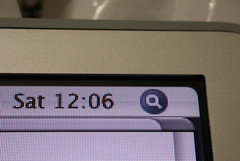I use Amazon’s S3 (Simple Storage Service) to back up files, and I also use OmniGraffle, a diagramming program, on my Mac. This is a letter I sent to OmniGraffle recently that explains a problem with the interaction of OmniGraffle and S3.
Start letter:
OmniGraffle (OG) is a great app, but it has a serious, showstopping incompatability with Amazon’s S3 (Simple Storage Service).
S3 is an online backup service run by Amazon. Lots & lots of people use it, with more moving to it all the time. You can find out more about S3 here:
http://en.wikipedia.org/wiki/Amazon_S3
I created some documents in OmniGraffle and uploaded them to S3. When I tried to perform another backup, the command-line S3 app I was using crashed. I tried another. Crashed. I tried Interarchy, a GUI app, but while it appeared to work, in reality it simply silently failed. After much trial and error, I finally determined that it was a particular file generated by OG that was causing the problems. But I had no idea how to fix things.
After searching on the Amazon S3 forums, it turns out others are experiencing the exact same problem. I found two entries discussing how an invisible character in the name of the Icon file located in a .graffle folder was causing the crash. Here are those two entries:
http://developer.amazonwebservices.com/connect/thread.jspa?messageID=63273
http://developer.amazonwebservices.com/connect/thread.jspa?messageID=45488
Eventually, after over an hour of trying various combinations with the help of a friend, I was able to delete the offending file using this command.
./s3cmd.rb -v delete “granneclientele:clientele/images/omnigraffle/audacity-toolbar-tools.graffle/Icon”$’\r’
I show that command to you not because I expect you’ll understand it, but because it demonstrates that this is a bear of a problem that many of your customers will be unable to solve on their own. As more of your customers use S3, they’re going to run into this issue.
I understand this all may sound confusing, so please do not hesitate to call or email me for further details.
/End letter
An OmniGraffle support person wrote me back, saying that this issue had been fixed in version 4.2 of the software.